Z-DBackup’s backup version management allows you to store different versions of your files. You can easily access different backup states – be it yesterday’s version, last week’s, month’s, or year’s version. Z-DBackup includes an intelligent backup archive system with AES encryption for workstations and networks.
Multi Version Backup Schemes
A common problem with backups is that damaged or corrupted files can be included in a backup without noticing. What if the last backup includes such a damaged file and you urgently need it.
Z-DBackup offers a solution: The Cron Backup is our versioning backup scheme allowing you to create backups of multiple versions of a data set. Our software supports several common backup rotation schemes such as the grandfather-father-son backup scheme and the weekday backup scheme, where you can specify the number of versions that you want to keep. Z-DBackup offers a variety of options concerning versioning backups.
The simplest form of a versioning backup is to use removable mediums (tape, ZIP disc, REV or DVD) in a fixed backup interval (e.g. once per week day). This enables you to access the data from the last week/month without any complicated administration. For weekday backups, five mediums are needed, and for backups for a whole month, nine mediums are needed.
Version Backup with Z-DBackup
Often only a single file needs to be restored – maybe because it was accidentally deleted or destroyed. You might notice that a file was damaged after several days have gone by. By that time the corrupted file was already backed up. For this reason, it is much safer to employ a versioning backup scheme that keeps multiple older backups.
Z-DBackup allows you to define when an old backup should be deleted according to its age or the amount of backups that are stored. When performing incremental or differential backups you can also choose to keep all complete backups.
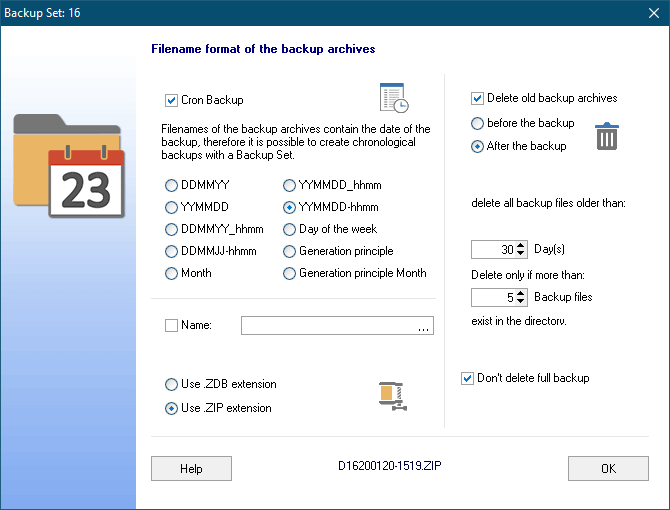
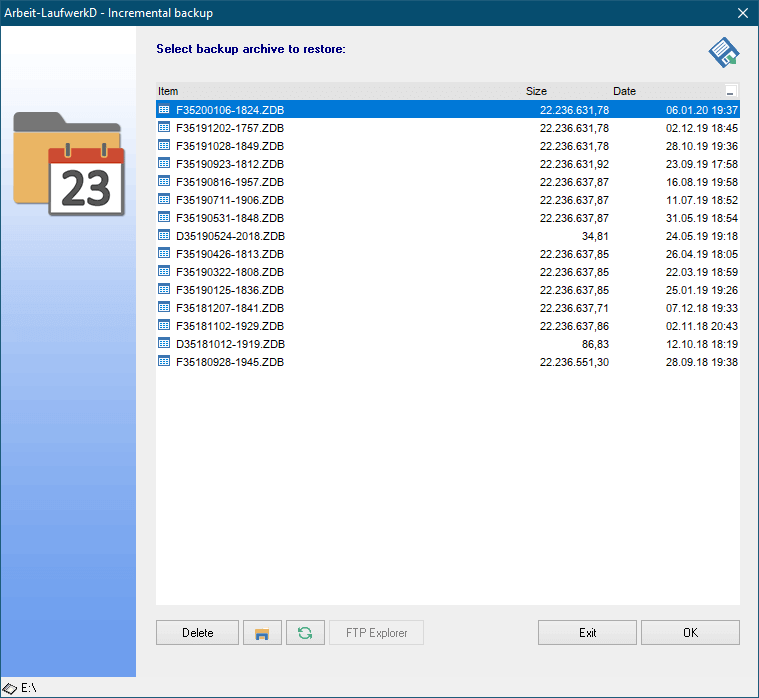
Restoring from a certain version
When you need to restore files from a backup you can choose the exact backup version from which you want to restore files. Then select the files from the backup version you need to restore. It’s that easy.
Version Backup with Z-DBackup also allows you to manage your backups across multiple backup mediums.
Disk-Image and Bare-Metal Backups
Z-DBackup’s version management can also be used with System Image Backups (bare-metal) which can be create on local or network drives. When you need to restore your whole system you can easily select one of multiple image backups you created with Z-DBackup.