Supported Media
Z-DBackup can back up data to any target drive that has a drive letter or UNC path. On this page, we give you an overview over the features and pros and cons of several popular storage mediums to help you choose the right one for your environment.
If you back up data to removable drives (RDX, Blu-Ray or Tape) your backup can be split and stored across multiple drives (multispanning).
Z-DBackup can also copy backup archives to supported cloud drives (Dropbox, Google Drive, OneDrive, HiDrive) using the included module Z-CloudCopy.
Using Z-TapeBackup files and backup archives can be transferred to tape (LTO, DDS, DAT, TRAVAN, VXA, QIC, MLR, SLR and AIT) using tape drives supporting SCSI-, S-ATA-, SAS- or USB connections.
The program Z-FTPcopy enables Z-DBackup to transfer files and backup archives to FTP servers. The integrated FTP Explorer allows you to easily manage and restore your backup archives and files from a server.
Which storage media are suitable for backups?
Nowadays different storage media like Blu-Ray, USB Sticks, external hard drives, tape drives and NAS devices are widely used. When picking the right backup media you should consider your required backup interval, data volume, retention period and the time period in which a backup should be finished.
To protect yourself against data loss caused by hardware defects or a virus, backups should always be stored on external drives. These external drives shouldn’t be connected to your computer permanently or access to them should be password protected to prevent viruses from spreading from your computer to your backup storage.
Z-DBackup supports many different backup media due to its’s modular design.
Backup Media Overview
HDD
External HDDs are well suited for backups due to their high capacity, low price and decent transportability. When transported HDDs should be well protected to reduce the risk of fall damage.
SSD
Compared to HDDs SSDs offer a much higher data transfer rate. They use solid state flash memory instead of rotating magnetic disc and are thus much more shock resistant and silent. This makes them more suitable for backups that are transported frequently.
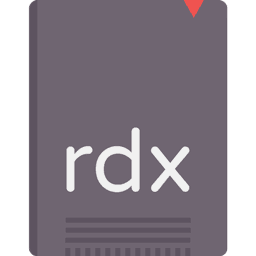
RDX
The RDX system is based on a shock resistant HDD case that can be used with special RDX drives. When an RDX HDD in inserted into an RDX drive the HDD inside the case will be connected to the computer via S-ATA. RDX media are easy to handle and withstand high usage safely because the connection pins aren’t exposed.
- Simple and quick
- Shock resistant casing for transportation
- RDX drive required (internal or external)
- Robust connection suitable for daily use at the office
NAS (Network)
The most common mediums used for network attached storage are HDDs but you can also find tape libraries connected to networks. A major advantage of network storage is that multiple computers can access the attached HDDs at the same time. Your backups could even be made accessible via the internet. But the constant accessibility of storage via a network also comes with the risc that unauthorised programs (e.g. a virus) could potentially destroy your backups so they have to be protected well.
NAS systems ofter incorporate multiple HDDs. This can increases the storage capacity greatly but also reduces the risc of data loss due to a hard drive failure if a specific RAID level is used.
- Medium to high purchase
- Supports fully automatic backups
- Always store backups in a restricted folder that’s password protected and can’t be easily accessed by a virus in the system
USB Stick
USB sticks are good for small additional backups but shouldn’t be used for your main backup. They are easy to carry due to their size but can also easily be lost. Backups stored on devices that get transported from one location to another should always be encrypted.
- Not suitable as a sole backup
- Easy to carry but also easy to loose
- Always encrypt your backups
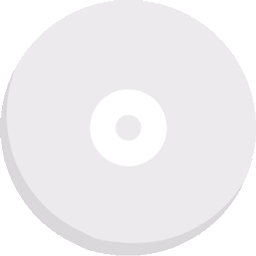
M-Disk / Blu-Ray
The Blu-ray Disc is a good medium for data archiving for private use. In addition to its very long lifespan of up to 30 years when stored optimally, the disc also has an enormous capacity and writing speed compared to the aging DVD.
Backups to CD / DVD / Blu-Ray / M-Disk require Z-DataBurn
Cloud / FTP
Storing backups in the cloud seems like a very comfortable option. The data is accessible all around the world and you don’t have to worry about storage mediums yourself. Keep in mind though that online backups usually take a lot of time even on fast connections. This is why backups in the cloud are typically good for small to medium backup volumes.
- Regular fee
- Backups available world wide
- Backups take a long time for large volumes
Supported Cloud Storage Services: Dropbox, Google Drive, OneDrive and HiDrive.
Backups to FTP server require Z-FTPcopy
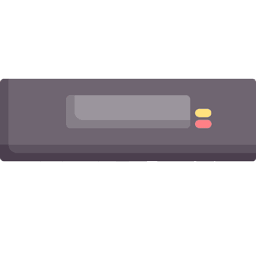
Tape
Tapes are one of the oldest and most reliable storage solutions. They are used in many larger companies and are valued for their high capacity, durability and excelent archiving properties. A tape drive is needed to write and read to tape. Single drives and tape libraries (used to store and manage multiple tapes) are available.
- Fully automatic backups possible (especially with tape libraries / autoloaders)
- Excellent choice for backups that need to be archived a long time
- Good for generational backups
Backups to tape require Z-TapeBackup