Backup Shortcuts
Z-DBackup is controlled with Backup Sets. You can specify a variety of settings for each Backup Set, e.g. which files and directories to include in the backup, if the backup should be encrypted (password-protected) and/or compressed, etc. These settings are saved for each Backup Set, so that you can run future backups with just one click!
The 1-click backup feature allows for convenient backups, even on workstations which are irregularly used or for which no exact backup schedule can be created. Z-DBackup creates a practical shortcut right on your desktop or in your start menu.
Specific backup options can be added to each shortcut. This allows you to execute a backup job with additional settings that aren’t set in the Backup Set, like an automatic shutdown after the backup. Your backup job will only be started with these additional settings when executed through the created shortcut.
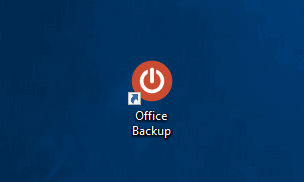
Backup mit Shutdown
Backup Shutdown is an option to automatically shut down the computer after the backup is finished.
Simply start the backup through the shortcut at the end of the working day and leave the office knowing a backup will be created and the workstation will be shutdown afterwards.
How to create a backup shortcut
Right-click on a Backup Set and select Desktop Shortcut in the list from the context menu.
A dialog window appears in which you can specify additional settings for the shortcut.
Mit dem Laden des Videos akzeptieren Sie die Datenschutzerklärung von YouTube.
Mehr erfahren