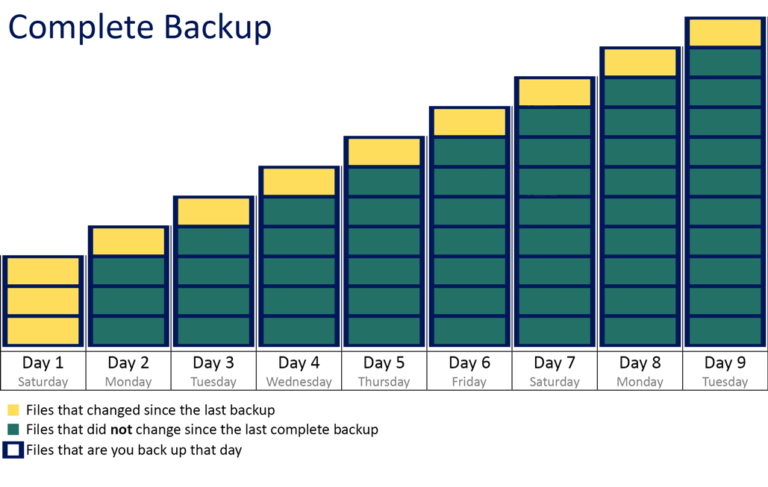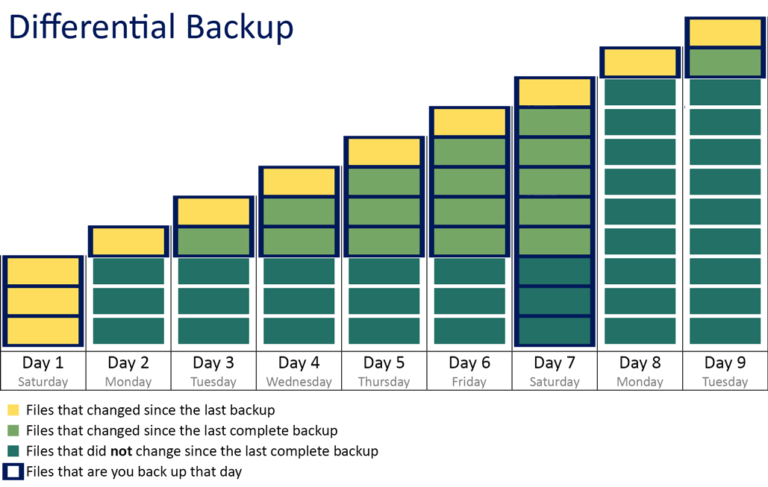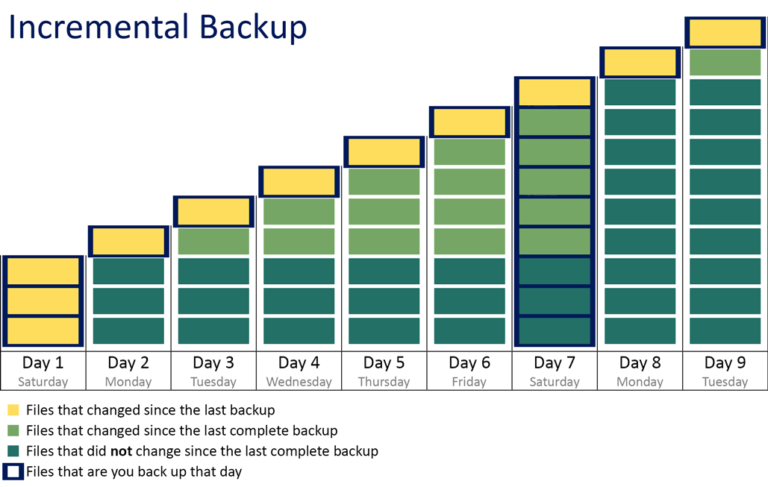What data do I need to backup?
Two things to think about when setting up a backup are:
- What data do we absolutely can’t live without?
- How long will it take to replace broken hardware and install a new system?
Having to setup and install new PCs or servers can be time consuming and lead to income losses for companies. System image backups can help you to have your computers up and running again in a short time.
Dynamic data
The important data to backup is the dynamic data that you or your company creates itself. Files that often change need to be backed up regularly while data that doesn’t change for long periods of time can be backed up in larger time intervals. Dynamic data includes text files, letters, emails, images, databases, configuration & settings files that you need on a new system. Furthermore all programs and drivers that you don’t have on CD or DVD and can’t be easily found online are also important items to backup.
Normal Backup / Complete Backup
A complete backup (often refered to as a normal backup) includes all selected files with every backup. Files that are backed up are marked as such by deactivating the archive bit.
When using complete backups you only need the latest backup (tape) to restore all files.
It can happen that single files that have been corrupted need to be restored from a backup. You might not always realise that the files have been corrupted straight away. In this case the latest backup might already contain the corrupted file. This is why you should never rely on a single backup of your latest data.
Complete backups should generally be performed according to the Generation Principle. This will ensure that you have a couple of older backups without the need to archive every daily backup in the last year.
Generation Principle
A backup following the generation principle is recommended when you what all files to be included in every backup (complete backup) but only have limited storage capacity. Following the generation principle you will divide your tapes into different time generations (e.g. daily, weekly, monthly or yearly). Every tape will contain data that has a maximum age of the next higher generation. I.e. tapes will be overwritten according to the time schedule of the next higher generation.
Example 1
You pick the time generations:
daily, weekly & yearly.
For a 5 day week from Monday to Friday you will need:
4 daily tapes
for Monday, Tuesday, Wednesday and Thursday, that will be overwritten once a week.
52 weekly tapes
for 52 Fridays / weeks per year, that will be overwritten once a year.
In total you would need 56 tapes + tapes for yearly backups.
Example 2
You pick the time generations:
daily, weekly, monthly & yearly.
For a 5 day week from Monday to Friday you will need:
4 daily tapes
for Monday, Tuesday, Wednesday and Thursday, that will be overwritten once a week.
4 weekly tapes
for 4 Fridays per month, that will be overwritten once a month.
12 monthly tapes
for 12 month per year, that will be overwritten once a year.
In total you would need 20 tapes + types for yearly backups.
In both examples you would have access to daily backups from the last 5 week days and weekly backups from the last 5 weeks. If you needed access to even older backups, the first example would give you access to weekly backups from the last 52 weeks while the second example would give you access to monthly backups from the last 12 month.
Differential Backup
Every differential backup starts with a complete backup. From then on a differential backup includes all files that changed since the last complete backup (including new files). The interval in which complete backups are performed can be freely choosen and configured in Z-DBackup. Between each complete backup differential backups will be performed where files won’t be marked as backed up (the archive bit won’t be cleared).
When using differential backups you need the latest complete backup and the lasted differential backup to restore all files.
Incremental Backup
Every incremental backup starts with a complete backup. From then on an incremental backup includes all files that changed since the last (incremental) backup (including new files). The interval in which complete backups are performed can be freely choosen and configured in Z-DBackup. Between each complete backup incremental backups will be performed where files will be marked as backed up (the archive bit is cleared).
When using incremental backups you need the latest complete backup and all following incremental backups to restore all files.
System Image Backup
A system image backup includes images of all drives that are needed for the operation of Windows and all installed programs. You can manually include further drives if you want. A system image backup can be used to restore your complete operating system with all installed programs and files on new hardware.
If your facing serious software problems (e.g. caused by a virus) or hardware failures of your hard drives you can quickly and easily restore your whole system from your backup. This can save you alot of time compared to installing the operating, downloading updates and reinstalling all programs and drivers manually.
To restore Windows from a system image backup on tape, the system image has to be copied to a hard drive first. Then Windows will be able to restore itself from the hard drive.