|
|
|
Operation keys
|
|

|
F3 opens a windows to select an Iomega REV-LOADER medium.
|
|

|
F5 repaints the Z-DBackup window, this can be useful when working from a remote desktop connection.
|
Select backup source
Directory selection
Check the checkboxes next to the folders you want to include in this backup set.
 Depending on the system, the directory selection might show ZIP files as directories. Single files from these ZIP folders cannot be selected for a backup; instead, the whole ZIP archive must be selected! Depending on the system, the directory selection might show ZIP files as directories. Single files from these ZIP folders cannot be selected for a backup; instead, the whole ZIP archive must be selected!
Files selections
If you only want to backup selected files you can change to the files selections mode by using the button File selection . Check the checkboxes next to the files you want to include and confirm with OK . Z-DBackup works directory-oriented, avoid large lists of single files!
You can only include directories from one drive in a backup set.
If you have already selected a drive or files/folders on a drive for a Backup Set, the drive selection is disabled. If you want to backup directories from multiple drives in one backup process, you must create a Backup Set for each source drive and link the backup sets in the program settings .png) (this way multiple Backup Sets can be combined to one backup task). (this way multiple Backup Sets can be combined to one backup task).
|
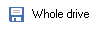
|
All files on the drive will be backed up.
Note: This is NOT a system image backup and can't be used to restore the operating system. To create a system image backup please use the feature System Backup .png) . .
|
|
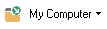
|
Navigate to a specific folder like My Documents or to a folder containing the user data of programs like Outlook, Chrome or Firefox. This option is deactivated if the backup set already includes files or folders from a different drive than the system drive (usually C:).
|
|

|
Opens the Windows folder search window as an alternative directory selection method.
|
|

|
Opens the preferences windows of the selected drive.
|
|

|
Deletes the current file/folder selection. (unchecks all checkboxes)
|
|
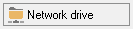
|
Opens a window to select a network drive.
|
|
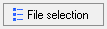
|
Switches between the file selection mode and the directory selection mode.
|
All used trademarks and company names are subject to copyright of their respective companies.
|
|