|
|
After starting Z-DBackup, the main window ist shown. From this window, all actions, settings, backups and restores can be done. All functions always work with regard to the selected backup set.
.png) YouTube Video - Basic Functions YouTube Video - Basic Functions
The main Z-DBackup window is split into two main parts (+ the quick menu)
.png)
|

|
A context sensitive help feature  is available within Z-DBackup. If you need help with a setting or dialog window, just press the F1 key and a help page for the window will appear. Z-DBackup uses the Microsoft® HTML-based help system. is available within Z-DBackup. If you need help with a setting or dialog window, just press the F1 key and a help page for the window will appear. Z-DBackup uses the Microsoft® HTML-based help system.
|
.png) YouTube Video - Context-Aware Help Feature YouTube Video - Context-Aware Help Feature
Quick Menu
The quick menu offers access to some functions of the quick buttons and the context menu.Under the menu item System are functions to generate a windows restore disc and windows restore points.
The quick menu can be turned off in the programm settings (tab Setup).
Quick Buttons
These buttons allow quick access to the most important functions of Z-DBackup. If you rest the mouse pointer on one of these buttons for a short time, a tooltip will appear with some information on what the button does.
List of Backup Sets
In this area, your backup sets are shown together with their most important settings (what, where, when, how). A backup set can be selected with a mouse click. Then, most quick buttons work on the selected backup set.
|

|
You can select a backup set with a mouse click. Also, you can move the selection with the cursor keys.
|
The icons (symbols) in the list have the following meanings
.png)
Backup Settings
.png)
Context Menu
 YouTube Video - Context Menu YouTube Video - Context Menu
|

|
With a right-click on a backup set, you can open the context menu. It offers some advanced features, such as checking a backup file for integrity, deleting a backup file, or duplicating the whole set with all its settings. There are also options to store a note (small message) for a backup set or creating a shortcut on the desktop to start a backup.
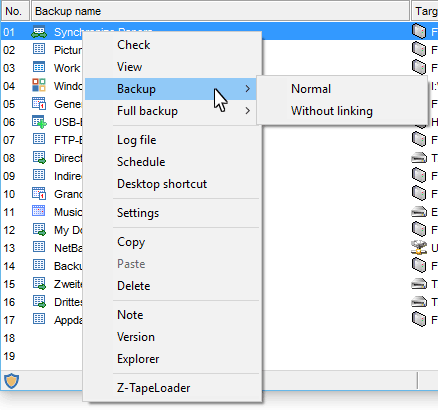
Context Menu – Full Backup
If you use increment.png) or differentielle or differentielle.png) backups, Z-DBackup will automatically do a full backup between incremental/differential backups in the specified time interval. With this option, you can reset the date of the last full backup or manually start a full backup with an incremental/differential backup set. backups, Z-DBackup will automatically do a full backup between incremental/differential backups in the specified time interval. With this option, you can reset the date of the last full backup or manually start a full backup with an incremental/differential backup set.
Context Menu – Check
With this option, you can check a backup file for integrity, verify all files in it or delete the backup file. Additionally, the professional version offers an option to fix broken ZIP archives.
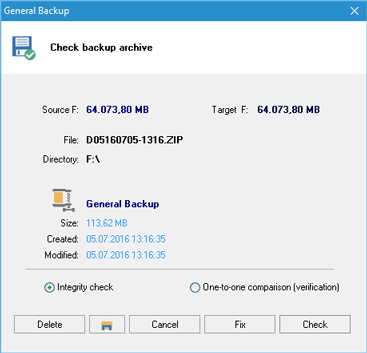
Context Menu – Copy and Paste (Move Backup Sets)
With these functions, Backup Sets can be duplicated or moved easily. To move a Backup Set to a different row, copy it and paste it in the new row. Then delete the Backup Set in the original row.
|
|
Function keys in the main window
|
|

|
The F2 key opens the general program information for Z-DBackup.
|
|

|
The F3 key opens the note for the selected backup set for viewing or editing.
|
|

|
The F5 key refreshes and centers the Z-DBackup program window on the display. (especially useful for a Remote Desktop Connections)
|
All used trademarks and company names are subject to copyright of their respective companies.
|
|