|
This window displays the contents of your backup. You can also open files from the backup and restore one or more files.
You can restore files to their original position or to another target location. You can flexibly restore files to different drives or directories.
The content of backup archives containing up to 200,000 files is displayed as a tree view (current help displayed). Backup archives containing more than 200,000 files will be displayed in a list view due to memory usage.
|

|
Select items to restore:
|
|
|
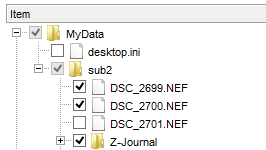
Tick the checkboxes for the items you want to restore.
|
|
|
The number of selected files and the needed drive space is shown in the status bar. You can also select files with the search feature.
|
|

|
Double click:
|
|
|
If a file is associated with an installed application (e.g. a Microsoft Wort file), it can be opened directly from the backup.
|
|

|
Right click:
|
|
|
Opens the context menu to open a file.
|
|
|
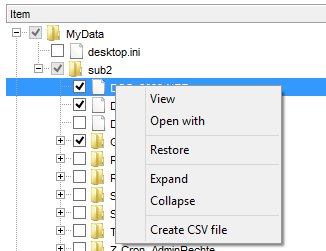
|
The button bar
|
|

|
Open selected item
|
|
|

|
Restore selected item(s)
|
|
|

|
Search for file or directory in the backup
|
|
|

|
This help window
|
Open selected item
If a file is associated with an installed application (e.g. .doc is a Microsoft Word file), you can open the file with this program by clicking the View-button or by double-clicking it.
Restore
After you have selected one or more files to restore, you can restore them by clicking the restore button.
Find file or directory in the backup
Z-DBackup offers an easy feature to search for files in the backup. Found items are checked and can thus be restored easily.
You can use complete file names (without path) or beginnings of file names as search terms. DOS wildcards (*, ?) are not supported.
Displays the contents of your backup
•View Backup
•View Backup Directory
All used trademarks and company names are subject to copyright of their respective companies.
|