|
The Z-CloudCopy main window shows which cloud storage accounts the program already has access to and which ones it doesn't. A cloud backup to cloud storage is only possible with prior authorization from you.
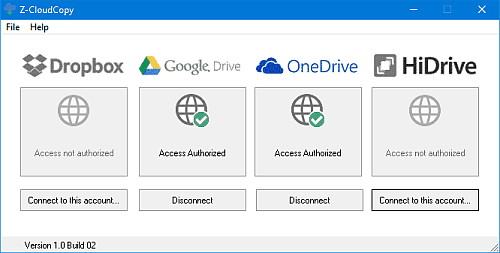
Set up access for a cloud storage account
Click Connect to this account Now under the relevant cloud storage service to authorize Z-CloudCopy to access your cloud storage and follow the sign-up procedure for each service.
Delete access data / change account
Z-CloudBackup can only have access rights to one account per service at a time.
Click Disconnect to delete any access and/or refresh tokens stored by the program and, if possible, to revoke the tokens beforehand. Without these tokens, Z-CloudCopy will no longer be able to connect to your account and you can authorize Z-CloudCopy to access another (or the same) account.
Check which account you have access rights to
For a service that has already been authorized to access, click the green tick to indicate which account Z-CloudCopy has been connected to.
Revoke access rights online
You can revoke Z-CloudCopy's access rights to your account in the online portal of the respective cloud storage service. The process varies from service to service. After that, Z-CloudCopy can no longer connect to your account with the saved tokens and you must first delete the saved access data in order to authorize access again.
All used trademarks and company names are subject to copyright of their respective companies.
|