|
This window displays the contents of your backup. You can also open files from the backup and restore one or more files.
You can restore files to their original location or to any other drive or directory
|

|
Select items to restore
|
|
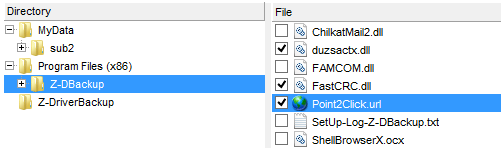
Tick the checkbox next to the files that you want to restore.
|
The number and total size of the selected files are shown in the status bar. You can also use the search feature to select files.
|

|
Double-click
If a file is associated with an installed program (e.g. .doc is a Microsoft Word file) you can open the file with this program by double-clicking it.
|
|
|
|

|
Right click
opens the Windows Explorer context menu.
|
|
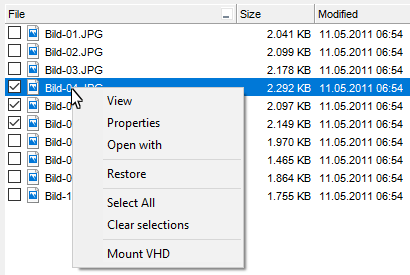
View: Opens the file with the default program for its file type. VHD files may be automatically mounted and opened by this function depending on the system.
Properties: Opens the properties dialog for the file.
Open with: Opens the file with a program of your choice.
Restore: Restores the selected files.
Mount VHD: Mounts a selected VHD file. Afterwards the VHD file can be opended in the Windows Explorer where you can search its content and restore/copy single files to different location.
|
The button bar
|

|
Open selected item
|
|

|
Restore selected items
|
|

|
Find file or directory in the backup
|
|

|
Opens the selected directory in the Windows Explorer or a custom file explorer
(A custom file explorer to use can be set in the general program settings)
|
|

|
This help window
|
Open selected item
If a file is associated with an installed program (e.g. .doc is a Microsoft Word file) you can open the file with this program by selecting it and clicking the View-button or by double-clicking it.
Restore
You can restore the selected items by clicking on this button.
Find file or directory in the backup
Z-DBackup has a simple way of searching for files in the backup. Found items are selected and can thus be restored easily.
You can use complete file names (without path) or parts of file names as search terms using wildcards (*, ?).
Displays the contents of your backup
•View Backup
•View ZIP archive
All used trademarks and company names are subject to copyright of their respective companies.
|